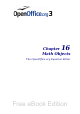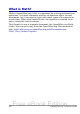Writer Guide
Most of the actions should be self-explanatory. Begin a group adds a
separator line after the highlighted entry.
Customizing toolbars
You can customize toolbars in several ways, including choosing which
icons are visible and locking the position of a docked toolbar, as
described in Chapter 1 (Introducing Writer), and adding or deleting
icons (commands) in the list of those available on a toolbar. You can
also create new toolbars. This section describes how to create new
toolbars and add or delete icons on existing ones.
To get to the toolbar customization dialog box, do any of the following:
• On the toolbar, click the arrow at the end of the toolbar and
choose Customize Toolbar.
• Choose View > Toolbars > Customize from the menu bar.
• Choose Tools > Customize from the menu bar and go to the
Toolbars page.
Figure 423. The Toolbars page of the Customize dialog box
508 OpenOffice.org 3.x Writer Guide
Free eBook Edition