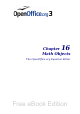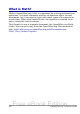Writer Guide
Adding a command to a menu
You can add commands to the supplied menus and to menus you have
created. On the Customize dialog box, select the menu in the Menu list
and click the Add button in the Menu Content section of the dialog
box.
On the Add Commands dialog box, select a category and then the
command, and click Add. The dialog box remains open, so you can
select several commands. When you have finished adding commands,
click Close. Back on the Customize dialog box, you can use the up and
down arrow buttons to arrange the commands in your preferred
sequence.
Figure 422: Adding a command to a menu
Modifying menu entries
In addition to changing the sequence of entries on a menu or submenu,
you can add submenus, rename or delete the entries, and add group
separators.
To begin, select the menu or submenu in the Menu list near the top of
the Customize page, then select the entry in the Entries list under
Menu Content. Click the Modify button and choose the required action
from the drop-down list of actions.
Chapter 17 Customizing Writer 507
Free eBook Edition