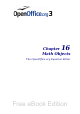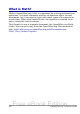Writer Guide
Introduction
This chapter describes some common customizations that you may
wish to do.
You can customize menus, toolbars, and keyboard shortcuts in
OpenOffice.org, add new menus and toolbars, and assign macros to
events. However, you cannot customize context (right-click) menus.
Other customizations are made easy by extensions that you can install
from the OpenOffice.org website or from other providers.
Note
Customizations to menus and toolbars can be saved in a template.
To do so, first save them in a document and then save the document
as a template as described in Chapter 10 (Working with Templates).
Customizing menu content
In addition to changing the menu font (described in Chapter 2), you
can add and rearrange items on the menu bar, add items to menus, and
make other changes.
To customize menus:
1) Choose Tools > Customize.
2) On the Customize dialog box, go to the Menus page (Figure
420).
3) In the Save In drop-down list, choose whether to save this
changed menu for the application (Writer) or for a selected
document.
4) In the section OpenOffice.org Writer > Menus, select from the
Menu drop-down list the menu that you want to customize. The
list includes all the main menus as well as sub-menus, that is
menus that are contained under another menu. For example, in
addition to File, Edit, View, and so on, there is File | Send and
File |Templates. The commands available for the selected menu
are shown in the central part of the dialog box.
5) To customize the selected menu, click on the Menu or Modify
buttons. You can also add commands to a menu by clicking on the
Add button. These actions are described in the following sections.
Use the up and down arrows next to the Entries list to move the
selected menu item to a different position.
6) When you have finished making all your changes, click OK to
save them.
504 OpenOffice.org 3.x Writer Guide
Free eBook Edition