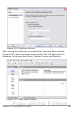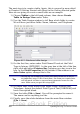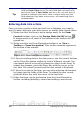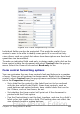Writer Guide
Figure 419: Data Properties of a Form
Individual fields can also be protected. This might be useful if you
wanted a user to be able to modify some parts of a record but only
view others, such as a stock list where item descriptions are fixed and
quantities can be modified.
To make an individual field read-only, in design mode, right-click on the
form control within the document and select Control from the pop-up
menu. Select the General tab and set Read-only to Yes.
Form control formatting options
You can customize the way form controls look and behave in a number
of ways. These are all accessed in design mode. Right-click on the form
control, select Control from the pop-up menu and select the General
tab in the Properties dialog box.
• Set a label for the control in the Label box (not to be confused
with the box called Label Field). Some form controls, such as
push buttons and option buttons, have visible labels that can be
set. Others, such as text boxes, do not.
• Set whether the form control will print out if the document is
printed with the Print option.
• Use the Font setting to set the font, typeface, and size for a field’s
label or for text typed into a field. This setting does not effect the
size of check boxes or option buttons.
Chapter 15 Using Forms in Writer 499
Free eBook Edition