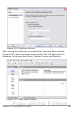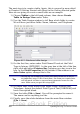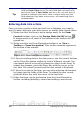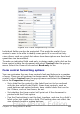Writer Guide
Tip
If you created a database in OOo Base and your Primary Key
field had Auto Value set to Yes, that field does not need to be
part of the form. If Auto Value was set to No, you will have to
include it and have your users enter a unique value into that
field whenever they make a new entry—not something that is
recommended.
Entering data into a form
Once you have created a form and tied it to a database, you want to
use it to enter data into your data source, or modify data already there.
1) Make sure that the form is not in design mode. In the Form
Controls toolbar, click on the Design Mode On/Off button .
If design mode is off, most of the buttons on the toolbar will be
grayed out.
2) Make sure that the Form Navigation toolbar is on (View >
Toolbars > Form Navigation). This toolbar normally appears at
the bottom of the window.
Figure 416: Form Navigation toolbar
3) If there is existing data in the data source, use the control buttons
on the Form Navigation toolbar to look at different records. You
can amend data in a record by editing the values in the form. To
submit the changes, press the Enter key with the cursor in the
last field. The record is saved and the next record is displayed.
4) If there is no data in the form, you can start entering information
by typing into the fields of the form. To submit the new record,
press the Enter key with the cursor in the last field.
5) Other functions can be performed from the Form Navigation
toolbar, including deleting a record and adding a new record.
496 OpenOffice.org 3.x Writer Guide
Free eBook Edition