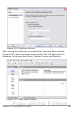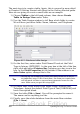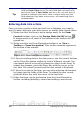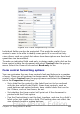Writer Guide
Figure 414: Form properties, connecting
to a data source
3) For each form control in turn, launch the Properties dialog box..
Click on the control to select it (so small green boxes appear
around it). Then either right-click and select Control or click on
the Control button on the Form Controls toolbar.
4) In the Properties dialog box, click on the Data tab. If you set up
the form correctly, the Data Field option will contain a list of the
different fields in the data source (for example, Name, Address
and Telephone). Select the field you want.
Figure 415: Form control
properties, Data tab
5) Repeat for each control in turn until every control that should be
has been assigned to a field.
Chapter 15 Using Forms in Writer 495
Free eBook Edition