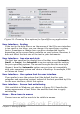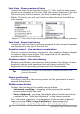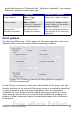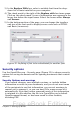Writer Guide
Ctrl-click required to follow hyperlinks. In older versions of
OOo, clicking on a hyperlink in a document opened the linked
document. Now you can choose whether to keep this behavior (by
unchecking this box). Many people find creation and editing of
documents easier when accidental clicks on links do not activate the
links.
The other options on this dialog should be self-explanatory.
Macro security
Click the Macro Security button to open the Macro Security dialog,
where you can adjust the security level for executing macros and
specify trusted sources.
File sharing options for this document
Select the Open this document in read-only mode option to
restrict this document to be opened in read-only mode only. This
option protects the document against accidental changes. It is still
possible to edit a copy of the document and save that copy with the
same name as the original.
Select the Record changes option to enable recording changes.
This is the same as Edit > Changes > Record. To allow other users
of this document to apply changes, but prevent them from disabling
change recording, click the Protect button and enter a password.
Appearance options
Writing, editing, and (especially) page layout are often easier when you
can see the page margins (text boundaries), the boundaries of tables
and sections, grid lines, and other features. In addition, you might
prefer to use colors that are different from OOo’s defaults for such
items as note indicators or field shadings.
On the OpenOffice.org – Appearance page (Figure 35), you can specify
which items are visible and the colors used to display various items.
• To show or hide items such as text boundaries, select or deselect
them.
• To change the default colors for items, click the down-arrow in
the Color setting column by the name of the item and select a
color from the pop-up box.
• To save your color changes as a color scheme, type a name in the
Scheme box and click Save.
Chapter 2 Setting up Writer 49
Free eBook Edition