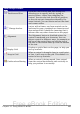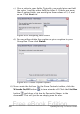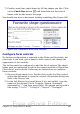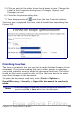Writer Guide
5) Click on each of the other three check boxes in turn. Change the
Label in the Properties dialog box to Triangle, Square, and
Pentagon in turn.
6) Close the Properties dialog box.
7) Turn design mode off and close the two Controls toolbars.
You have now completed the form, which should look something like
Figure 409.
Figure 409: Completed form
Finishing touches
The form is complete, but you are free to make further changes to the
document. If you were sending this out to other people to complete,
you would probably want to make the document read-only. The effect
would be that users would be able to fill in the form but not to make
any other changes to the document.
To make the document read-only, select Tools > Options >
OpenOffice.org > Security > Open this document in read-only
mode.
Note
If the document is read-only, anyone filling in the form will
need to use File > Save as to save the document.
Chapter 15 Using Forms in Writer 489
Free eBook Edition