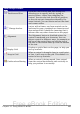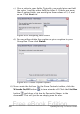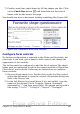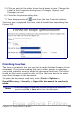Writer Guide
7) Finally create four check boxes by All the shapes you like. Click
on the Check Box button and then draw out four check
boxes, side by side across the page.
You should now have a document looking something like Figure 406.
Figure 406: Document with form controls
Configure form controls
No further configuration is required to the Name and Sex fields, but
you could, if you wish, give a name to each control and change the
appearance of the controls.
The list box must be configured to add the list of options. The check
boxes must be configured to add in the names (instead of Check Box,
Check Box1, and so forth). Following are instructions to configure
these controls:
1) Be sure design mode is on. Double-click on the List Box control
within the document to open the control’s Properties dialog box.
Select the General tab.
2) In the List Entries box (scroll down if it is not visible), type the
names of the shapes (Circle, Triangle, Square, Pentagon)
separated by ”;” and then press Enter. You should end up with a
line saying “Circle”;”Triangle”;”Square”;”Pentagon”.
Chapter 15 Using Forms in Writer 487
Free eBook Edition