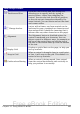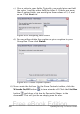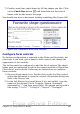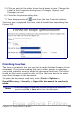Writer Guide
Form Design toolbar
Position and Size
Launches the Position and Size dialog box,
allowing you to specify both by typing in
precise values, rather than dragging the
control. You can also lock the size or position,
so they do not get changed accidentally. For
some controls, you can rotate and set the slant
and corner radius.
Change Anchor
Just as with a frame, any form control can be
anchored to page, paragraph or character and
also anchored as a character (meaning that it
behaves like any other character on the page).
Alignment
The Alignment button is disabled unless the
control is anchored as a character. You can
align a control in different ways, for example so
the top of the control lines up with the top of
the text or the bottom lines up with the bottom
of the text.
Display Grid
Displays a grid of dots on the page, to help you
line up controls.
Snap to Grid
When a control is brought close to a grid point
or line, it will snap to the grid. This makes it is
easier to line up controls.
Guides when Moving
When a control is being moved, lines extend
from the control horizontally and vertically to
help you position it accurately.
Chapter 15 Using Forms in Writer 483
Free eBook Edition