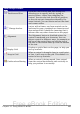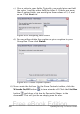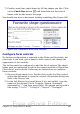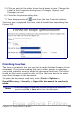Writer Guide
Form Design toolbar
Select
Selects a form control to perform an action on
it.
Design mode on/off
Toggles between design mode on (to edit
forms) and design mode off (to use forms).
Control
Launches form control properties dialog box.
This dialog box can be kept open as different
controls are selected.
Form
Launches form properties dialog box,
controlling properties for the form as a whole,
such as which data source it connects to.
Form Navigator
The Form Navigator is a utility displaying all
the forms and controls in the current
document. It allows you to edit and delete
them easily.
If you use the Form Navigator, it's
recommended that you give your controls
names (in the properties dialog box). The name
appears in the navigator so, for example, if you
have ten text boxes, you can tell which is
which.
Add Field
Add Field is only useful if you have specified a
data source for the form. If no data source is
specified, an empty box opens.
If you have specified a data source, Add Field
opens a list of all the fields in the specified
table, which you can then drag and drop onto
the page. The fields are placed on the page
with the name of the field before them.
This is a quick and easy way to create a form
from a data source.
Activation Order
Allows you to specify the order in which focus
shifts between controls. You can test the order
by leaving design mode and using Tab to
switch between the controls.
Open in Design Mode
Opens the current form in design mode (to edit
the form rather than entering data into it).
Automatic Control
Focus
If activated, focus is set to the first form
control.
482 OpenOffice.org 3.x Writer Guide
Free eBook Edition