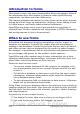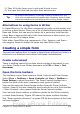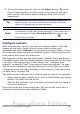Writer Guide
Figure 399: The Form Control, More Controls and Form Design
Toolbars
Activate design mode
Click the Design Mode On/Off button on the Form Controls
toolbar to turn design mode on. (Click it again when you want to turn it
off.) This activates the buttons for inserting form controls and selects
controls for editing.
When design mode is off, the form behaves as it would for the end user.
Buttons can be pressed, check boxes selected, list items selected, and
so on.
Insert form controls
1) To insert a form control into the document, click the control’s icon
to select it. The mouse pointer changes to look like this:
2) Click in the document where you want the control to appear. (You
can move it later.)
3) Holding the left mouse button down, drag the control to size it.
Some controls have a fixed size symbol followed by the name of
the control (for example, Check Box or Option Button).
4) The control button remains active, so you can insert several
controls of the same type without needing to go back to the
toolbar.
5) To change to another tool, click its icon on the toolbar.
476 OpenOffice.org 3.x Writer Guide
Free eBook Edition