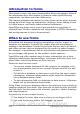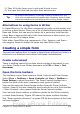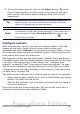Writer Guide
3) They fill in the form, save it and send it back to you.
4) You open the form and see what their answers are.
Tip
By using a data source, or setting a form to update over the
web, you can automatically gather data. However, both of those
are more complex and you might prefer to keep things simple.
Alternatives to using forms in Writer
In OpenOffice.org 3.x, the Base component provides an alternative way
to access a data source. There are a lot of similarities between forms in
Base and Writer, but one may be better for a particular task than the
other. Base is appropriate only if the form accesses a data source; you
would not use it for simple forms.
Most other OpenOffice.org components—Calc, Impress, and Draw—
also support forms in almost the same way that Writer does.
Creating a simple form
This section explains how to create a simple form without any links to a
data source or database and without advanced customization.
Create a document
There is nothing special to be done when creating a document to use
as a form. Create a new Writer document with File > New > Text
document.
Open the form toolbars
Two toolbars control form creation: Form Controls and Form Design.
Select View > Toolbars > Form Controls and View > Toolbars >
Form Design to show them both. The Form Controls toolbar has a
button for each of the most commonly used types of control.
You can also open the Form Design toolbar from the Form Controls
toolbar. Some of the less commonly used controls are on a third toolbar
—More Controls—also opened from the Form Controls toolbar.
You can dock these toolbars in different places on the Writer window,
or leave them floating. Figure 399 shows the three toolbars floating.
See “Form controls reference” on page 478 for descriptions of the tools
on these toolbars.
Chapter 15 Using Forms in Writer 475
Free eBook Edition