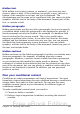Writer Guide
Figure 393: Inserting a placeholder field
Because the <Logo> field is a graphics placeholder, when you click on
the field in the document, the Insert picture dialog box opens,
prompting you to select a graphic (picture). When you select a picture
and click Open, the picture replaces the field in the document.
Similarly, clicking on a table placeholder field opens the Insert Table
dialog box, clicking on a frame placeholder field opens the Frame
dialog box, and clicking on an object placeholder field opens the Insert
OLE Object dialog box. The text placeholder field is different: you
simply click on it and type some text in the Placeholder box, which
replaces the field.
Using input fields and input lists
Input field
An input field is a variable that you can click in a document to open a
dialog where you can edit the text displayed in the field. To insert an
input field:
1) Choose Insert > Fields > Other and choose the Functions page.
2) Choose Input field in the Type list (Figure 394).
3) Optionally type some text in the Reference box. This text will
appear as a tooltip when the users hover a mouse cursor over the
field.
4) Click Insert. In the small dialog box that opens, type some text
for the variable (for example, a brief instruction to the user
regarding the purpose of the field); this text can be the same or
different from the text in the Reference box in the previous step.
5) Click OK.
Chapter 14 Working with Fields 469
Free eBook Edition