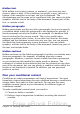Writer Guide
Hidden text
You might use hidden text for words or short phrases that describe
features of Great Product Pro that are not found in the Lite version.
You can reuse the same field in several places in your document—for
example, by copying and pasting it.
To create a hidden text field:
1) Choose Insert > Fields > Other and select the Functions page.
2) Select Hidden text in the Type list, as shown in Figure 390.
3) Type ProLite EQ "Lite" in the Condition box and type the
required text in the Hidden text box. Remember, this is the text
that is hidden if the condition is true.
4) Click Insert to create and insert the field.
Figure 390: Creating a condition for hidden text
Hidden paragraphs
Tip
To enable hidden paragraphs, remove the check mark from
View > Hidden Paragraphs. When this option is selected,
any hidden paragraph you create will always be hidden,
whether its condition is true or not.
A paragraph is hidden if the condition is true. To hide a paragraph:
1) Click in the paragraph to be hidden.
2) Choose Insert > Fields > Other and select the Functions page
(Figure 390).
3) Select Hidden paragraph in the Type list.
4) For this example,type ProLite EQ "Lite" in the Condition box.
5) Click Insert to create and insert the field. If an extra paragraph
mark appears, delete it.
Chapter 14 Working with Fields 465
Free eBook Edition