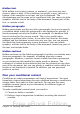Writer Guide
3) Select Set variable in the Type list and Text in the Format list.
Type a name for the variable in the Name box, and a value in the
Value box. I have chosen ProLite for the name (to remind me that
this variable is related to the two product versions), and I set the
value as Lite because I can remember “If it is the Lite version,
then this text should be hidden.”
4) Select Invisible so the field does not show in the document. Click
Insert, then click Close.
Figure 388: Defining a variable to use with conditional content
5) A small gray mark should be visible where you inserted the field.
Hover the mouse pointer over this mark and you will see the field
formula ProLite = Lite. We will come back to this field later.
Tip
Because the gray mark is so small, you may have trouble
finding it again, especially if you have other fields in the
document. You may prefer to leave the variable field visible
while you work, and change it to invisible just before you
create final copy.
At any time, you can place the insertion point just before the
field and choose Edit > Fields or right-click the field, and
then click Fields on the pop-up menu. On the Edit Fields
dialog box (Figure 392), select or deselect the Invisible
option.
Chapter 14 Working with Fields 463
Free eBook Edition