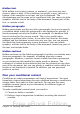Writer Guide
Choose or define a variable
You can use the following variables in your condition:
• User-defined variables
• Predefined OpenOffice.org variables, which use statistical values
from the document properties
• User data
• Database field contents—for example from your address book
You cannot use internal variables (for example, page number or
chapter name) to formulate conditions.
The examples in this chapter use user-defined variables.
Define a logical expression (condition) involving the
selected variable
The condition compares a specified fixed value with the contents of a
variable or database field.
To formulate a condition, use the same elements as you would to
create a formula: operators, mathematical and statistical functions,
number formats, variables, and constants. The possible operators are
given in the online help; look in the index under “operators: in
formulas”. You can define quite complex expressions, but in most cases
a simple condition will do the job.
Create the variable
To create your variable, choose Insert > Fields > Other. You can use
choices found on the DocInformation, Variables, and Database pages.
DocInformation fields
“Using document properties to hold information that changes” on page
446 described how to set up a custom document property. You can use
that document property as the variable in your condition statement, or
you can create another document property field specifically for
conditions.
User-defined variable field
To set up a variable or user field:
1) Place the cursor where you want the field to be inserted.
2) On the Fields dialog box, select the Variables page (Figure 388).
462 OpenOffice.org 3.x Writer Guide
Free eBook Edition