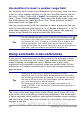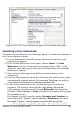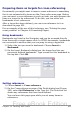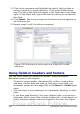Writer Guide
4) Click Insert. The name of the variable (Step) now appears in the
Selection list, and a number field (showing 1) appears at the
insertion point in your document. The Fields dialog box remains
open, so you may need to move it out of the way to see the field in
the document.
5) Hover the mouse pointer over this number field and you will see
the field code of Step = Step+1. If you click several more times
on the Insert button in the Fields dialog box, the numbers 2, 3,
4, and so on will appear in the document.
Now you may want to restart the Step sequence at 1, so you can use
the same sequence name more than once in your document (for
example, to begin each set of instructions). To do that, you need to
insert a new field of the same name, while instructing OOo to force the
value to 1.
1) Open the Fields dialog box to the Variables page. Make sure the
variable name Step appears in the Name box.
2) In the Value box, type Step=1, as shown in Figure 382. Click
Insert.
Now hover the mouse pointer over the new field in your document and
you will see the field code of Step = Step=1. To continue with the
normal sequence (that is, to have the next item be step 2), you need to
delete the contents of the Value box after inserting Step 1.
Figure 382: Defining a field to restart a number range variable
Chapter 14 Working with Fields 451
Free eBook Edition