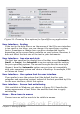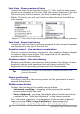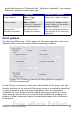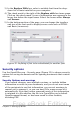Writer Guide
0Color options
On the OpenOffice.org – Colors page, you can specify colors to use in
OOo documents. You can select a color from a color table, edit an
existing color, or define new colors. These colors will then be available
in color selection palettes in OOo.
Figure 30: Defining colors to use in color palettes in OOo
To modify a color:
1) Select the color to modify from the list or the color table.
2) Enter the new values that define the color. If necessary, change
the settings from RGB (Red, Green, Blue) to CMYK (Cyan,
Magenta, Yellow, Black) or vice versa. The changed color appears
in the lower of the two color preview boxes at the top.
3) Modify the Name as required.
4) Click the Modify button. The newly defined color is now listed in
the Color table.
Alternatively, click the Edit button to open the Color dialog, shown in
Figure 31. Here you can select a color from one of the color windows
in the upper area, or you can enter values in the lower area using your
choice of RGB, CMYK, or HSB (Hue, Saturation and Brightness) values.
The upper right color window is linked directly with the color input
fields in the lower area; as you choose a color in the upper window, the
numbers change accordingly. The two color fields at the lower right
show the value of the selected color on the left and the currently set
value from the color value fields on the right.
Chapter 2 Setting up Writer 45
Free eBook Edition