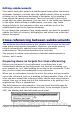Writer Guide
2) Modify the style for the chapter title (usually Heading 1) to enable
a page break before, using the page style you want for the first
page of each chapter. Save and close the template.
3) When you reopen the master document, it should ask two
questions: “Update all links?” and “Your styles don’t match the
template. Do you want to update your files?” Be sure to answer
Yes to both questions.
4) Modify the chapter title style (Heading 1) in the master document
file as you did in the template file in step 2. Save the master
document.
5) Open the Navigator in Master Document view and delete the Text
sections between the chapters. Update all links.
The headers on the first page of each chapter will now display the
correct chapter name and number.
The problem with the solution—and a workaround
This solution creates another problem, if you want to restart page
numbering at 1 on the first page of the first chapter and have pages
numbered sequentially through all the chapters.
Normally you would restart numbering by specifying the starting page
number when you modify the Heading 1 style to start on a new page.
However, if you do that, then each chapter restarts page numbering at
1. (Sometimes this is what you want, but often it is not.)
In this case, you will have to include an “offset” in the page number
field—that is, you tell OOoWriter how many pages to subtract to make
the first page of the first chapter to be page number 1. Of course, to
make this work, you need to know how many pages are in the front
matter, and you may not know that until after you have finished the
entire book. If you add or delete some pages (for example, if the table
of contents grows from 4 pages to 5), you will need to adjust the offset
accordingly. Therefore, this adjustment is best made at the end of the
project.
Here is how to do it.
1) In the master document itself—not in the subdocument—place the
cursor just in front of the Page field on the first page of the first
chapter. Right-click and choose Fields from the pop-up menu.
2) In the Edit Fields dialog box (Figure 373), type a negative even
number (–2, –4, etc.) in the Offset box. Click OK to save this
change.
440 OpenOffice.org 3.x Writer Guide
Free eBook Edition