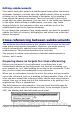Writer Guide
2) On the Export dialog (Figure 371), type a name for the
exported .odt file and choose OpenDocument Text (.odt) from
the File format list. Click Export. This step changes the .odm file
into a .odt file, with each subdocument in a separate section.
Figure 371: Exporting a master document to an
OpenDocument Text (.odt) file
3) Close the master document and open the new .odt file, updating
all links.
4) Choose Edit > Links from the menu bar.
Tip
If the Links command is greyed-out, the cursor is probably in
a write-protected part of the document (for example, in one of
the linked documents). Move the cursor into a part of the
document that is not write-protected; the Links command then
becomes available.
5) The Edit Links dialog (Figure 372) shows all the linked files.
Select all the files in the Source file list and click Break Link.
This step embeds (includes) the contents of all the subdocuments
into one single file (but with each subdocument remaining in a
separate section) and removes the write protection on the
sections.
Figure 372: Breaking links to include files in one document
438 OpenOffice.org 3.x Writer Guide
Free eBook Edition