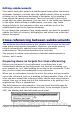Writer Guide
Editing subdocuments
You cannot save edits made to a subdocument from within the master
document. Instead, you must open the subdocument, either by double-
clicking on it in the master document’s Navigator, or by opening it
from outside the master document. Then you can edit it just as you
would edit any other document. Just one rule: if you make any changes
to the styles while editing a subdocument, you must copy those
changed styles to the template so they are available to all of the
subdocuments and to the master document.
If you change the contents of any subdocument, you need to manually
update the table of contents, bibliography, and index from within the
master document.
Cross-referencing between subdocuments
The methods described earlier in this chapter are all most writers will
need when using master documents. However, you might want to
include automatically updated cross-references between
subdocuments. This section describes how to do this.
The process to create cross-references between subdocuments is
tedious, but it works.
Preparing items as targets for cross-referencing
Before you can insert a cross-reference to anything that is not
automatically shown on the References tab, such as a heading, you
must prepare or “set” that heading as an item to be referenced. To do
this, you can either use bookmarks or set references.
When you set references, be sure to select the entire text you want to
use as the reference, such as a heading or figure number. Keep a list of
what you have named the reference fields, and be sure every name is
unique. One way to keep track of this information is by putting it in a
separate text file or a spreadsheet.
The field names are case-sensitive. You can check the field name by
holding the cursor over the referenced item. In our example (Figure
363), the heading has the field name word count.
Figure 363: Finding the field name for a heading
Chapter 13 Working with Master Documents 433
Free eBook Edition