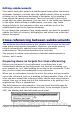Writer Guide
Click on this blank paragraph and insert a page break, specifying
the First Page style, but do not select the Change page number
checkbox.
Repeat for all of the chapters, so that each chapter starts on a
new first page.
9) Save the master document again.
Step 6. Add table of contents, bibliography, index
You can generate a table of contents, bibliography, or index for the
book, using the master document. You must insert these items into a
text section in the master document. For more about these document
elements, see Chapter 12 (Creating Tables of Contents, Indexes, and
Bibliographies).
Put the insertion point on the page in the first text section where the
table of contents is to go and create the table of contents.
If you do not have a Text section at the end of the master document,
insert one before the last subdocument, then move it down so it is after
the last subdocument. Now, if you have included bibliographic entries
in your subdocuments, you can put the insertion point on the page in
this last text section where the bibliography is to go and create the
bibliography.
If you have included index entries in your subdocuments, put the
insertion point on the page in the last text section where the index is to
go and create the index.
Editing a master document
After creating a master document, you may want to change its
appearance or contents.
Changing the appearance of the document
You can change the styles in the template as your project develops. Do
not make changes to styles in the master document or in any of the
subdocuments—make those changes in the template.
To update the master document (and all of the subdocuments) with
changes to the template, just open the master document. You will get
two messages: first, to ask if you want to update all links; and second,
if you want to apply the changed styles. Answer Yes to both of these
messages.
432 OpenOffice.org 3.x Writer Guide
Free eBook Edition