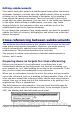Writer Guide
Paragraph marker
Section marker
Protected section
containing
subdocument
Figure 361: Page break before subdocument, which is in a
protected section
7) Notice that the document is in a protected section. That means
you cannot change any of the contents of this subdocument from
within the master document. If you remove the section, the
contents become part of the master document itself; they are no
longer in a subdocument. If you make changes in either the
master document or the subdocument, those changes are not
made in the other document. For more about sections, refer to the
online help or to Chapter 4 (Formatting Pages).
Scroll down until you find the beginning of Chapter 1. You will
find that it is on the same page as the end of the Preface, and
there is a blank paragraph in the text area between the two
sections (the Preface and Chapter 1), as shown in Figure 362.
Click on this blank paragraph and insert a page break, specifying
the First Page style and the page number to start at 1. Click OK.
Section marker at
start of next section
Section marker at end
of previous section
Text area in master document, between sections
Figure 362: A text area between two sections of a master
document
8) Scroll to the first page of Chapter 2. You’ll find that it is on the
same page as the end of Chapter 1, and there is a blank
paragraph in the text area between the two chapters.
Chapter 13 Working with Master Documents 431
Free eBook Edition