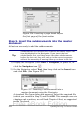Writer Guide
The inserted file is listed in the Navigator before the Text item, as
shown in Figure 358.
Figure 358: Navigator after inserting
one subdocument
3) Because the Text section contains the title page and other
material you have already inserted, highlight it and click the
Move Up icon to move it to the top of the list.
4) Highlight the subdocument you just inserted (Chapter 6), then
long-click on the Insert icon and click File to insert the first
subdocument; in this example, Preface. Chapter 6 remains
highlighted. Repeat with Chapter 1, Chapter 2, and so on until all
the subdocuments have been added to the list. The Navigator will
now look something like Figure 359. Save the master document
again.
Figure 359. The Navigator showing a
series of files in a master document
5) Do this step only if you want to restart page numbering for
the first chapter only. Now highlight each chapter in turn and
insert a Text section before it. When you are done, the Navigator
should look like Figure 360.
Chapter 13 Working with Master Documents 429
Free eBook Edition