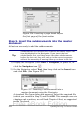Writer Guide
• Show text boundaries, table boundaries, and section
boundaries (Tools > Options > OpenOffice.org >
Appearance).
2) Type the contents of the title page (or leave placeholders and fill
in later). With the insertion point in the last blank paragraph on
the page, click Insert > Manual Break. On the Insert Break
dialog box, select Page break and the page style for the second
page (Copyright page in our example), and leave the Change
page number checkbox deselected. Click OK.
Figure 355: Inserting a page break between
the title page and the copyright page
3) Type the contents of the copyright page (or leave placeholders).
Insert another manual page break, this time setting the page style
to Front matter first page. Select the Change page number
checkbox and choose 1 in the box below that, as shown in Figure
356. This number 1 will show in your document as i, because the
page style is defined to use Roman numerals.
4) Let’s assume the third page is for the Table of Contents. Leave a
blank paragraph or two on this page and insert another page
break, with the next page again set to the Front matter first page
style, which we want to use for the first page of the Preface.
Because we want the page numbering for the Preface to continue
from the page numbers of the Table of Contents, do not select the
Change page number checkbox this time. Notice that the
Navigator shows one item, labeled Text.
Chapter 13 Working with Master Documents 427
Free eBook Edition