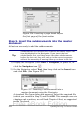Writer Guide
How to do it: Open the document and click File > Send > Create
Master Document to split the document. You will find that each of the
subdocuments begins with a Heading 1 and the file names are all
maindocnameX.odt, where X is 1, 2, 3, and so on. If you have a Preface
or other “chapter” starting with a Heading 1 before Chapter 1, the file
names will not directly correspond to the chapter numbers.
Combining several documents into a master
document
This method works best when all of the documents were created from
the same template, but you can also use it when the documents were
created from different templates.
Use one of the techniques described in “Starting with no existing
documents” to create a blank master document and insert the other
documents as subdocuments of the master document.
This method is especially useful if the subdocuments are created or
maintained by multiple writers. All writers on the project can work on
their subdocuments without fear of version control issues that can
occur when multiple people work on the same document.
Starting with no existing documents
The ideal situation is to start with no existing documents, because you
can do everything the way you want from the beginning. Writer
provides three ways to create a master document:
Method 1. Quick and easy, but not recommended
Method 2. Not too complicated, but with restrictions
Method 3. Complete control
In each case, you need to have a disciplined approach to make sure the
master document works correctly and reliably. Each method below
describes the steps to take. Be sure to do the steps in the order given.
Method 1. Quick and easy, but not recommended
Writer provides a quick and easy way to create a master document, but
the master document is not associated with a template, so changes to
styles and formatting are more difficult to apply reliably.
422 OpenOffice.org 3.x Writer Guide
Free eBook Edition