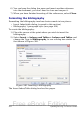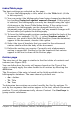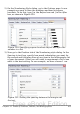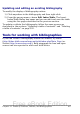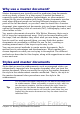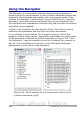Writer Guide
Index/Table page
The basic settings are selected on this page.
1) To give the bibliography a title, enter it in the Title field. (A title
is not required.)
2) You can protect the bibliography from being changed accidentally,
by checking Protected against manual changes. If this option
is selected, the bibliography can only be changed using the right-
click menu or the Insert Table/Index dialog. If the option is not
selected, the bibliography can be changed directly on the
document page, just like other text, but any manual changes will
be lost when you update the bibliography.
3) To have the bibliographic entries numbered within the body of the
document (for example, [1], [2], ...), select Number entries. If,
however, you wish to have the field Identifier (from the database)
appear in the document, deselect this option.
4) Select the type of brackets that you want for the referenced
entries shown within the body of the document.
5) Define the sorting you require. Currently only alphanumeric
sorting is supported. Sorting by the the sequence that entries
appear in the text is done on the Entries page.
Entries page
The structure of this page is similar to that for tables of contents and
indexes (see Figure 349).
You can define how the entry will appear based on the Type of the
entry, or simply apply the same format to all entries by selecting the
All button.
The Structure of the entry is based on the fields available in the
bibliographic database. The ones shown by default are:
• Au – Author
• Ti – Title
• Ye - Year
To determine how entries are sorted, modify the Sort by options. To
sort by the sequence that entries appear in the text, choose Document
position. To sort alphanumerically, choose Content. Use Sort keys to
group similar references.
Chapter 12 Tables of Contents, Indexes, and Bibliographies 413
Free eBook Edition