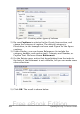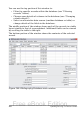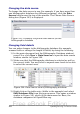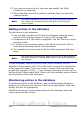Writer Guide
6) You can now select each of the rows and modify the Field
Properties as required.
7) When finished, you will be asked to confirm that you want the
changes saved.
Note
For more information on how to use OOo’s database features,
see Chapter 8 (Getting Started with Base) in the Getting
Started guide.
Adding entries to the database
To add entries to the database:
1) You can add records directly into the database using the lower
portion of the window shown in Figure 340 on page 406.
2) Complete each of the fields as required. Use the Tab key to move
between fields.
3) It is best to use a unique name in the Short name field. This is
used when inserting entries into documents.
4) To complete the entry move to the last field and press Tab once
more.
Note
The Identifier column in the upper portion of the Bibliography
Database window is labeled Short name in the lower portion of
the window.
If your document requires [Author, date] style citations, use the
Identifier (Short name) field of the database to record the information
in the required format. If you are using a simple citation numbering
system (for example, [1],[2],...), use a unique reference of some sort in
the Identifier (Short name) field. Writer will auto-number entries based
on the position within the document.
Maintaining entries in the database
To maintain entries in the database, use the Bibliography Database
window as in the previous section. Click on the appropriate field and
modify the text as appropriate.
Modified entries are saved automatically to the database when the
cursor moves off the record.
410 OpenOffice.org 3.x Writer Guide
Free eBook Edition