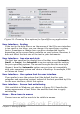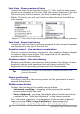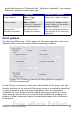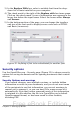Writer Guide
Figure 26: Choosing View options for OpenOffice.org applications
User Interface – Scaling
If the text in the help files or on the menus of the OOo user interface
is too small or too large, you can change it by specifying a scaling
factor. Sometimes a change here can have unexpected results,
depending on the screen fonts available on your system. However, it
does not affect the font size of the text in your documents.
User Interface – Icon size and style
The first box specifies the display size of toolbar icons (Automatic,
Small, or Large); the Automatic icon size option uses the setting
for your operating system. The second box specifies the icon style
(theme); here the Automatic option uses an icon set compatible
with your operating system and choice of desktop: for example, KDE
or Gnome on Linux.
User Interface – Use system font for user interface
If you prefer to use the system font (the default font for your
computer and operating system) instead of the font provided by OOo
for the user interface, select this option.
User interface – Screen font antialiasing
(Not available in Windows; not shown in Figure 26.) Smooths the
screen appearance of text. Enter the smallest font size to apply
antialiasing.
Menu – Show icons in menus
Causes icons as well as words to be visible in menus.
Chapter 2 Setting up Writer 41
Free eBook Edition