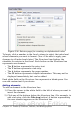Writer Guide
Changing elements
To change an element in the Structure line, click the button
representing that element and then click the element that you want to
substitute in the row of buttons just below the Structure line. For
example, to change entry text to a tab stop, click the E# button on the
Structure line (it shows then as being pressed) and then click the Tab
stop button in the row of available elements.
Deleting elements
To delete an element from the Structure line, click the button that
represents that element and then press the Delete key on your
keyboard. For example, to delete a tab stop, click the T button and
then press the Delete key.
Applying character styles
Each of the items that can be added to the Structure line may have
additional formatting. For example, you may want the page number to
be a different size from the rest of the index text. To do this, apply a
character style to one of the elements in the Structure line.
To apply a character style to an element:
1) On the Structure line, click the button representing the element
to which you want to apply a style.
2) Select the desired style from the Character Style drop-down list.
Writer applies the style to the selected element.
To view or edit the attributes of a character style, select the style from
the Character Style drop-down list and then click the Edit button.
Formatting entries
Apply additional formatting using the options in the Format section.
• Alphabetical delimiter. This will display, as a means of
separating index entries, the first letter of all the subsequent
index entries. For example:
A
apple, 4
author, 10
B
break, 2
bus, 4
• Key separated by commas. Arranges the entries in the index on
the same line but separated by commas.
400 OpenOffice.org 3.x Writer Guide
Free eBook Edition