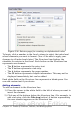Writer Guide
Insert Table/Index dialog box. If the option is not selected, the
index can be changed directly on the document page, just like
other text, but any manual changes to an index are lost when you
update it.
4) From the drop-down list in the Create index/table area, select
Entire document. You can also choose to create an index for just
the current chapter.
5) Various other options determine how the index handles entries:
• Combine identical entries. Defines how identical entries are
dealt with. Normally each page number of an indexed word or
phrase will be shown in the index; however these can be
combined using the Combine identical entries with p or
pp. If you want a page range displayed, select Combine with
– (which will produce something similar to 23–31). If you want
different entries based on what letters are capitalized, select
Case sensitive.
• AutoCapitalize entries. Automatically capitalizes the first
letter of each entry regardless of how they show within the
document itself.
• Keys as separate entries. For the keys to have their own
page numbers, select this option.
• Concordance file. Enables a list of words in an external file
to be imported (select using the File button) and then used
within the index. The concordance file has a special file
format; for further information, refer to concordance file in
Help > OpenOffice.org Help. Using a concordance file can
speed up production of an index, but unless the words are
very carefully selected and you edit the index afterwards, the
resulting index can be full of entries for minor mentions of a
term, making it less useful than a more selective index.
• Sort. Defines how the entries are sorted when displayed. The
only option is alphanumeric, but you can define which
language alphabet will be used.
Entries page
Use the Entries page to set exactly how and what will be displayed for
each of the entries. The page is similar to Figure 334.
398 OpenOffice.org 3.x Writer Guide
Free eBook Edition