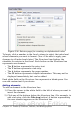Writer Guide
Creating an alphabetic index quickly
Now that you have some index entries, you can create the index.
Although indexes can be customized extensively in Writer, most of the
time you need to make only a few choices. To create an index quickly:
1) Click in the document where you want to add the index and click
Insert > Indexes and Tables > Indexes and Tables.
2) In the Type box on the Index/Table page (Figure 333), select
Alphabetical Index.
3) In the Options section, you may want to uncheck Case sensitive
(so that capitalized and lower-case words are treated as the same
word) and uncheck Combine identical entries with p or pp.
4) Click OK. The result will be a typical index.
Writer does not update an index automatically. If you add, delete, or
change the text of index entries, you need to update the index. To do
this, follow the steps outlined in “Updating a table of contents” on page
392.
Customizing index entries
Below is a brief explanation of the fields in the Insert Index Entry
dialog box and how to use them.
Index
The type of index this entry is for. The default is Alphabetical
Index, but you can use this field to create extra entries for a table of
contents or user-defined indexes or lists of almost anything. For
example, you might want an index containing only the scientific
names of species mentioned in the text, and a separate index
containing only the common names of species. See “Other types of
indexes” on page 403.
Entry
The word or phrase to be added to the selected index. This word or
phrase does not need to be in the document itself; you can add
synonyms and other terms that you want to appear in the index.
1st key
An index key is an entry that has no associated page number and
has several subentries that do have page numbers. Using keys is a
useful way of grouping related topics. (See “Example of using an
index key” on page 396.)
Chapter 12 Tables of Contents, Indexes, and Bibliographies 395
Free eBook Edition