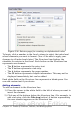Writer Guide
Columns page
Use the Columns page to change the number of columns for the TOC.
Multiple columns are more likely to be used in indexes than in TOCs,
so this page is described in the section on indexes. See Figure 335.
Background page
Use the Background page to add color or a graphic to the background
of the TOC. Refer to Chapter 4 (Formatting Pages) for details on
adding backgrounds to document elements.
Note
Even though the TOC may have a shade behind it while
editing, it is actually not shaded by default. It appears shaded
because it is a field and will appear to have the same shading
all fields have.
Maintaining a table of contents
This section shows you how to:
• Edit an existing TOC.
• Update a TOC when changes are made to the document.
• Delete a TOC.
Editing a table of contents
To edit an existing TOC:
1) Right-click anywhere in the TOC.
2) From the pop-up menu, choose Edit Index/Table. The Insert
Index/Table dialog box (Figure 324 on page 383) opens and you
can edit and save the table as described in the previous section.
Tip
If you cannot click in the TOC, it is probably because it is
protected. To disable this protection, choose Tools > Options
> OpenOffice.org Writer > Formatting Aids, and then
select Enable in the Cursor in protected areas section. If you
wish to edit the TOC without enabling the cursor, you can
access it from the Navigator.
You can also access the Index/Table dialog box from the Navigator
(Figure 330).
1) Open the Navigator (press F5).
2) Click the + sign next to Indexes.
3) Right-click on the desired index and choose Index > Edit.
Chapter 12 Tables of Contents, Indexes, and Bibliographies 391
Free eBook Edition