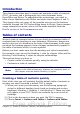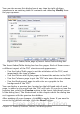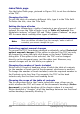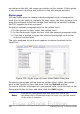Writer Guide
Figure 328 represents the completion of the above steps. The number
and the text of the entries on that level will now be hyperlinks.
Figure 328: Hyperlink in table of contents
Applying character styles
You might want an element to be a bit different from the rest of the
line. For example, you might want the page number to be bold. To
apply a character style to an element:
1) Be sure you have defined a suitable character style.
2) On the Structure line, click the button representing the element
to which you want to apply a style.
3) From the Character Style drop-down list, select the desired style.
To view or edit the attributes of a character style, select the style from
the Character Style drop-down list and then click the Edit button.
Tip
The default character style for hyperlinks is Internet Link,
which by default is underlined and shown in blue. If you want
the TOC entries to work as hyperlinks, but not appear
underlined and blue, you can change the attributes of the
Internet Link character style. However, this changes the
attributes of all hyperlinks in the document.
If you want other hyperlinks (for example, website addresses)
to remain in the default style, select the LS button on the
Structure line and change the character style selection for
TOC entries to Index Link. If necessary, change the attributes
for Index Link to what you want.
Applying changes to all outline levels
To apply the displayed structure and formatting to all outline levels,
click the All button.
Tab position relative to Paragraph Style indent
When this option is selected, entries are indented according to the
settings of their individual formats. Where a paragraph style specifies
Chapter 12 Tables of Contents, Indexes, and Bibliographies 389
Free eBook Edition