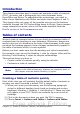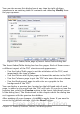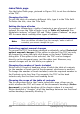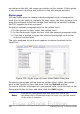Writer Guide
Note
If the chapter number defined for your document includes the
word “Chapter” before the number itself, then the E# field in
the TOC will also include the word “Chapter”. If you want to
include the chapter number with the page number (for
example, in the style “1-1, 1-2, ...”) , you will find that the
page number appears in the TOC as “Chapter 1-1”, which is
probably not what you want.
Adding elements
To add an element to the Structure line:
1) Click in the white field where you want to insert the element.
2) Click one of the five buttons just below the Structure line. (For
example, to add a tab, click the Tab stop button.) A button
representing the new element appears on the Structure line.
3) To add custom text, such as the word Chapter, type the text in the
white field.
Changing elements
To change an element in the Structure line, click the button
representing that element and then click the element that you want to
substitute in the row of buttons just below the Structure line. For
example, to change a chapter number to a tab stop, click the E#
button on the Structure line (it shows then as being pressed) and then
click the Tab stop button in the row of available elements.
Deleting elements
To delete an element from the Structure line, click the button
representing that element and then press the Delete key on your
keyboard. For example, to delete a tab stop, click the T button and
then press the Delete key.
Hyperlinking an entry
To change the default Structure line so that the chapter number and
the entry text form a hyperlink, follow these steps:
1) On the Structure line, place the cursor in the white field to the
left of the E# button.
2) Click the Hyperlink button. An LS button, representing the start
of the hyperlink, appears on the Structure line.
3) On the Structure line, place the cursor in the white field to the
right of the E button.
4) Click the Hyperlink button again. An LE button, representing the
end of the hyperlink, appears on the Structure line.
388 OpenOffice.org 3.x Writer Guide
Free eBook Edition