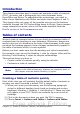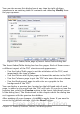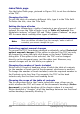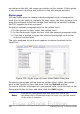Writer Guide
Index/Table page
Use the Index/Table page, pictured in Figure 324, to set the attributes
of the TOC.
Changing the title
To give the table of contents a different title, type it in the Title field.
To delete the title, clear the Title field.
Setting the type of index
In computer terminology, a table of contents is one of several types of
indexes. Be sure the Type of Index is set to Table of Contents. See
Alphabetic indexes” on page 393 and “Other types of indexes” on page
403 for more about creating other types of indexes.
Note
You can only change the type of index when you first create it.
Once you define an index type (for example, make a table of
contents) you cannot change the type.
Protecting against manual changes
To prevent the TOC from being changed accidentally, select Protected
against manual changes. If this option is selected, the TOC can only
be changed by using the right-click menu or the Insert Table/Index
dialog box. If the option is not selected, the TOC can be changed
directly on the document page, just like other text. However, any
manual changes will be lost when you update it.
Changing the number of levels included
Writer uses 10 levels of headings when it builds the table of contents
(or the number of levels used in the document, whichever is smaller).
To change the number of levels included, enter the required number in
the Evaluate up to level box. For example, the TOC in this book
includes only the first four level heading levels.
Choosing the scope of the table of contents
The for drop-down list in the Create index/table area, allows you to
select whether the TOC will cover all the document's headings (Entire
document) or just the headings of the chapter where it is inserted.
Writer identifies a “chapter” as all the headings between two first level
outline headings (normally Heading 1).
384 OpenOffice.org 3.x Writer Guide
Free eBook Edition