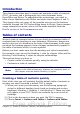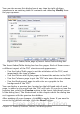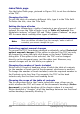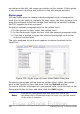Writer Guide
Introduction
This chapter describes how to create and maintain a table of contents
(TOC), an index, and a bibliography for a text document using
OpenOffice.org Writer. To understand the instructions, you need to
have a basic familiarity with Writer and styles (see Chapters 6 and 7).
This chapter does not cover all the possible ways to use the features
available through the TOC/Index dialog boxes in Writer. Some common
usage examples are given; others will be made available from the
HowTo section of the Documentation wiki.
Tables of contents
Writer’s table of contents feature lets you build an automated table of
contents from the headings in your document. Whenever changes are
made to the text of a heading in the body of the document or the page
on which the heading appears, those changes automatically appear in
the table of contents which it is next updated.
Before you start, make sure that the headings are styled consistently.
For example, you can use the Heading 1 style for chapter titles and the
Heading 2 and Heading 3 styles for chapter subheadings.
This section shows you how to:
• Create a table of contents quickly, using the defaults.
• Customize a table of contents.
Note
You can use any style you want for the different levels to
appear in the table of contents; however, for simplicity, most of
this chapter uses the default Heading [x] styles.
Creating a table of contents quickly
Most of the time you will probably find the default table of contents to
be what you need. Inserting a default TOC is simple:
1) When you create your document, use the following paragraph
styles for different heading levels (such as chapter and section
headings): Heading 1, Heading 2, and Heading 3. These are what
will appear in your TOC. Writer can evaluate up to ten levels of
headings.
2) Click in the document where you want the TOC to appear.
3) Choose Insert > Indexes and Tables > Indexes and Tables.
Chapter 12 Tables of Contents, Indexes, and Bibliographies 381
Free eBook Edition