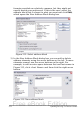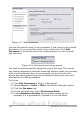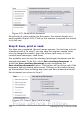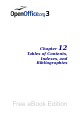Writer Guide
Figure 319: Insert mail merge fields dialog box
6) Click the field you want to insert, then click Insert to insert the
field.
You can insert any number of fields any number of times into your
mail merge document.
7) Click Close when you are done.
Note
The Database selection lists the data source you selected in
step 3. All the information you need for the letter must be
contained in that data source.
Step 7: Personalize documents
In step 7, Writer creates all your letters, one per recipient.
Clicking the Edit individual Document button here is similar to step
6. The difference is that you now edit a long file containing all of the
letters, so you can make changes to a particular letter to one person.
In this step of the Mail Merge wizard, click Find to open a dialog box
that allows searches within the document, perhaps for an individual
addressee.
Chapter 11 Using Mail Merge 377
Free eBook Edition