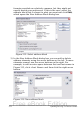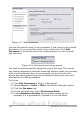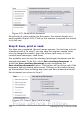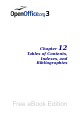Writer Guide
3) When you have matched all the fields, click OK to return to step 3
of the wizard. Now, when you use the arrow buttons to look at all
the addresses, they should all look correct. If not, go back and
change anything you’re not happy with, before clicking Next to
move to step 4.
Note that you will not be able to continue until you have correctly
matched all the fields in your chosen address block. If you see
<not available> in a field position it indicates that the field in
question is not correctly matched.
4) Notice the option for Suppress lines with empty fields. Using
the Wizard, you do not have to create your own conditional
suppression fields.
Step 4: Create salutation
The salutation is the initial greeting, for example, Dear Mr Jones. In
step 4, select the salutation that will appear in the letter.
Figure 315: Create a salutation
You can use a different greeting for men and women. To do this, Writer
must have some way of knowing whether a person is male or female. In
our spreadsheet we had a column called Sex. In the section Address
list field indicating a female recipient, set the field name to Sex
374 OpenOffice.org 3.x Writer Guide
Free eBook Edition