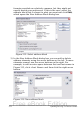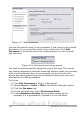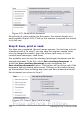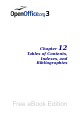Writer Guide
Matching the fields
Finally, it is time to match the wizard’s fields with the spreadsheet
fields, so that items like <Last Name> and “Surname” match correctly.
1) Look at section 3 of step 3 of the wizard (shown in Figure 310 on
page 370). The box at the bottom displays one record at a time,
using the address block format you selected. Use the right and
left arrow buttons below that address box to step through the
addresses, checking that they display correctly. Do not assume
that all the records display correctly, just because one or two do.
Check them all if you can, or at least a good proportion.
2) If the addresses do not display correctly (and they probably will
not right away), click Match Fields.
Figure 314: Match fields dialog box
The Match Fields dialog box has three columns:
• Address Elements are the terms the wizard uses for each field,
such as <First Name> and <Last Name>.
• Use the Matches to Field column to select, for each address
element, the field from your data source that matches it.
• The Preview column shows what will be shown for this field
from the selected address block, so you can double-check that
the match is correct.
Chapter 11 Using Mail Merge 373
Free eBook Edition