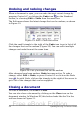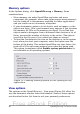Writer Guide
Undoing and redoing changes
When a document is open, you can undo the most recent change by
pressing Control+Z, or clicking the Undo icon on the Standard
toolbar, or choosing Edit > Undo from the menu bar.
The Edit menu shows the latest change that can be undone, as shown
in Figure 19.
Figure 19: Edit > Undo last action
Click the small triangle to the right of the Undo icon to get a list of all
the changes that can be undone (Figure 20). You can select multiple
changes and undo them at the same time.
Figure 20: List of actions that can be undone
After changes have been undone, Redo becomes active. To redo a
change, select Edit > Redo, or press Control+Y or click on the Redo
icon . As with Undo, click on the triangle to the right of the arrow to
get a list of the changes that can be reapplied.
Closing a document
To close a document, click File > Close.
You can also close a document by clicking on the Close icon on the
document window. In Windows XP, this button looks like the X in the
red box shown in Figure 21.
34 OpenOffice.org 3.x Writer Guide
Free eBook Edition