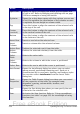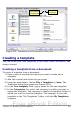Writer Guide
Introduction
A template is a model that you use to create other documents. For
example, you can create a template for business reports that has your
company’s logo on the first page. New documents created from this
template will all have your company’s logo on the first page.
Templates can contain anything that regular documents can contain,
such as text, graphics, a set of styles, and user-specific setup
information such as measurement units, language, the default printer,
and toolbar and menu customization.
All documents in OpenOffice.org (OOo) are based on templates. If you
do not specify a template when you start a new Writer document, the
document is based on the default template for text documents. If you
have not specified a default template, Writer uses the blank template
for text documents that is installed with OOo. See “Setting a default
template” on page 342 for more information.
Using a template to create a document
To use a template to create a document:
1) From the main menu, choose File > New > Templates and
Documents. The Templates and Documents dialog box opens.
(See Figure 282.)
2) In the box on the left, click the Templates icon if it is not already
selected. A list of template folders appears in the center box.
3) Double-click the folder that contains the template that you want
to use. A list of all the templates contained in that folder appears
in the center box.
4) Select the template that you want to use. You can preview the
selected template or view the template’s properties:
• To preview the template, click the Preview icon. A preview of
the template appears in the box on the right.
• To view the template’s properties, click the Document
Properties icon. The template’s properties appear in the box
on the right.
5) Click Open. The Templates and Documents dialog box closes and
a new document based on the selected template opens in Writer.
You can then edit and save the new document just as you would
any other document.
336 OpenOffice.org 3.x Writer Guide
Free eBook Edition