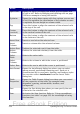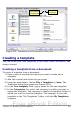Writer Guide
Using tables as a page layout tool
Tables may be used as a page layout tool to position text in a document
instead of using tabs or spaces. For example, the Tip below is
formatted as a table.
For more information and tips about using tables in page layout, see
Chapter 4 (Formatting Pages).
Tip
When inserting a table used for layout, you may wish to deselect
the Heading and Border options (see Inserting a new table on
page 305).
To remove the borders from an existing table, right-click on the
table, choose Table from the pop-up menu, select the Borders
tab (see Figure 274 on page 315), and select the icon for no
borders.
The Table menu and toolbar
All of the table commands described in this chapter are conveniently
located in the main menu under the Table item and on the Table
toolbar, shown in Figure 281.
Table 6 describes the effects of using these icons. When you create a
table or select an existing table, the Table toolbar may be displayed
automatically, or you can manually display it by clicking View >
Toolbars > Table. The toolbar can float over the main Writer window
(as shown in Figure 281), or it can be docked along any edge of the
main window. See Chapter 1 (Introducing Writer) for more about
docking and floating toolbars, and how to hide and display specific
tools on a toolbar.
332 OpenOffice.org 3.x Writer Guide
Free eBook Edition