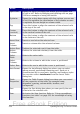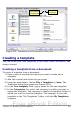Writer Guide
Note
The second method also merges the paragraph after the table
with the paragraph before the table, which may not be what you
want.
Copying a table
To copy a table from one part of the document and paste it into another
part:
1) Click anywhere in the table.
2) From the main menu choose Table > Select > Table.
3) Press Control+C or click the Copy icon on the Standard toolbar.
4) Move the cursor to the target position and click on it to fix the
insertion point.
5) Press Control+V or click the Paste icon in the Standard toolbar.
Moving a table
To move a table from one part of a document to another part:
1) Click anywhere in the table.
2) From the main menu, choose Table > Select > Table.
3) Press Control+X or click the Cut icon in the Standard toolbar.
(This step removes the contents of the cells but leaves the empty
cells, which must be removed in step 6.)
4) Move the cursor to the target position and click on it to fix the
insertion point.
5) Press Control+V or click the Paste icon in the Standard toolbar.
(This pastes the cells and their contents and formatting.)
6) Return to the original table, click somewhere in it and then
choose Table > Delete > Table from the main menu.
Inserting a paragraph before or after a table
To insert a paragraph before a table, position the cursor before any
text or other contents in the first (upper left-hand) cell and press
Alt+Enter. To insert a paragraph after a table, position the cursor after
any text in the last (lower right-hand) cell and press Alt+Enter.
Chapter 9 Working with Tables 331
Free eBook Edition