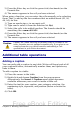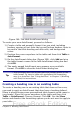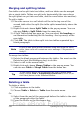Writer Guide
Merging and splitting tables
One table can be split into two tables, and two tables can be merged
into a single table. Tables are split only horizontally (the rows above
the split point are put into one table, and the rows below into another).
To split a table:
1) Place the cursor in a cell which will be in the top row of the
second table after the split (the table splits immediately above the
cursor).
2) Right-click and choose Split Table in the pop-up menu. You can
also use Table > Split Table from the menu bar.
3) A Split Table dialog box pops up. You can select No heading or
an alternative formatting for the heading—the top row(s) of the
new table.
4) Click OK. The table is then split into two tables separated by a
blank paragraph.
Note
If cells in one table include formulas using data from the other
table, those cells will contain an error message: **Expression is
faulty**.
To merge two tables:
1) Delete the blank paragraph between the tables. You must use the
Delete key (not the Backspace key) to do this.
2) Select a cell in the second table.
3) Right-click and choose Merge Tables in the pop-up menu. You
can also use Table > Merge Table from the menu bar.
Tip
To see clearly where the paragraphs are and to delete them
easily, choose View > Nonprinting Characters (Ctrl+F10) or
click the ¶ button in the Standard toolbar.
Deleting a table
To delete a table:
1) Click anywhere in the table.
2) Choose Table > Delete > Table from the main menu.
Or:
1) Select from the end of the paragraph before the table to the start
of the paragraph after the table.
2) Press the Delete or the Backspace key.
330 OpenOffice.org 3.x Writer Guide
Free eBook Edition