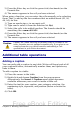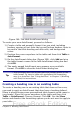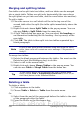Writer Guide
• Use Level to specify the outline levels that triggers a restart of
the numbering as well as how many levels of outline numbering
are shown before the table number. An example may be useful.
Suppose your document uses Heading 1 style for chapters and
Heading 2 style for sub-headings, and that this is how you set up
your outline numbering. If you want all the tables in a chapter
(that is, between two Heading 1 paragraphs) to be numbered
sequentially independently of the sub heading they are under,
select 1 as Level. If instead you want to restart the numbering at
each sub-heading select level 2.
• Use the Separator field to establish the separator between the
chapter number and figure number.
• Use Character style to set a character style for the caption. This
is useful if the separator of your choice is not a symbol included in
the default font type of your document or if you want the caption
to have a special color, size and so on.
• The Apply border and shadow option does not apply to table
captions. OOo normally wraps the objects you can add a caption
to in a frame, but not for tables.
• Use Caption order to specify whether you want the category or
numbering to appear first in the caption.
All of the features described above can also be set up to automatically
apply to any new tables you create in your document.
To automatically caption all your tables:
1) Place the cursor in a table.
2) Right-click and choose Caption > AutoCaption from the pop-up
menu.
3) Select OpenOffice.org Writer Table and select the settings you
want and click OK. This dialog box is covered in more detail in
Chapter 2 (Setting up Writer).
When AutoCaption is enabled for tables, any new tables will be
captioned according to your selections in the AutoCaption dialog box;
however, you will need to add the specific text for each caption onto
the table manually.
Cross-referencing a table
You can insert a cross-reference to a captioned table. Clicking on the
cross-reference takes the reader directly to the table.
1) Position the cursor where you want the cross reference.
2) Choose Insert > Cross-reference from the main menu.
Chapter 9 Working with Tables 327
Free eBook Edition