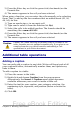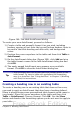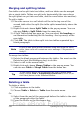Writer Guide
3) Press the Enter key or click the green tick (checkmark) on the
Formula Bar.
4) The answer appears in the cell you have selected.
When using a function, you can enter the cells manually or by selecting
them. Thus, to add up the four numbers that we added above (A2, A3,
A4, A5), do this:
1) Type an equals sign = in an empty cell.
2) Type sum or select it from the function list f(x).
3) Select the cells to be added together. The formula should be
something like =sum<A2:A5>.
4) Press the Enter key or click the green tick (checkmark) on the
Formula Bar.
5) The answer appears in the cell you have selected.
Caution
Unlike Calc, when inserting or deleting rows or columns of the
table, formulas are not updated automatically. If you plan to use
complex formulas you should consider embedding a Calc
spreadsheet in your Writer document.
Additional table operations
Adding a caption
You can easily add a caption to any table. Writer will keep track of all
your captioned tables, automatically number them, and update any
links to them.
To add a caption to a table:
1) Place the cursor in the table.
2) Right-click and choose Caption from the pop-up menu.
Alternatively, the Insert > Caption menu option becomes
available whenever your cursor is inside a table cell.
3) Enter the text for your caption, your category selection, the
numbering style, separator, and position (above or below the
table).
4) Click OK.
Chapter 9 Working with Tables 325
Free eBook Edition