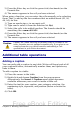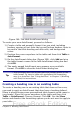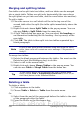Writer Guide
For example, suppose you had two numbers in cells <B1> and <C2>
and wanted to display the sum of the two in cell <A1>, as shown in
Figure 279.
Figure 279: Using spreadsheet functions in a table
Do the following:
1) Click in cell <A1> and press the = key. The Formula bar appears
automatically, near the top of the screen. In the leftmost side of
the bar, you can see the coordinates of the selected cell.
2) Click in cell <B1>. The identifiers of this cell are automatically
displayed in the Formula bar and inserted into cell <A1>.
3) Press the + key.
4) Click on cell <C2>. You can see the final formula = <B1>+<C2>
displayed both in the selected cell and in the Object bar.
5) Press the Enter key or click the green tick (checkmark) on the
Formula Bar.
Tip
To display the list of the mathematical functions that you can use
in a table:
1) Display the Formula toolbar by pressing F2 or by selecting a
blank cell and pressing the = key.
2) Click and hold the Formula f(x) icon.
In our example, this gives the result 9 in the top left cell. For
contiguous cells, you can simply select the cells in the row, column, or
the rectangle of rows and columns. Thus, for example, to add a column
of numbers, do this:
1) Type an equals sign = in an empty cell.
2) Select the cells to be added together—in this case the cells from
A2 to A5. The formula should be something like =<A2:A5>.
324 OpenOffice.org 3.x Writer Guide
Free eBook Edition