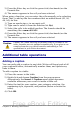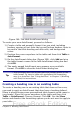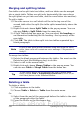Writer Guide
Tip
To enter a Tab character as part of the text of the cell, press the
Control and Tab keys at the same time.
Sorting data in a table
Just as in a spreadsheet, Writer allows data in a table to be sorted. Up
to three levels of sorting can be specified (for example, sort first by age
numerically, then alphabetically by name within each age).
To sort data in a table:
• Select the table (or part of the table) to be sorted.
• From the menu bar, choose Table > Sort. In the Sort dialog box:
– Decide whether you want to sort in the direction of rows or
columns. The default sorting direction is by rows, which
results in sorting the data in a column.
– Select up to three keys to sort on, in the correct order.
– For each key, select which column or row to sort on, whether
the sort is Numeric or Alphanumeric and whether it is
Ascending or Descending.
– Click OK to perform the sort.
Note
You have to select all cells that might be affected by the sorting.
For example, if you select only the cells of one column, the sort
affects that column only, while the others remain unchanged. In
such a case, you risk mixing the data of the rows.
Using spreadsheet functions in a table
In a table in a Writer document, you can use some of the mathematical
functions that are normally implemented by OpenOffice.org Calc. For
many simple functions, Writer tables can be used as basic
spreadsheets.
Just as in a spreadsheet, each table cell is identified by a letter (for the
column) and a number (for the row). For example, cell C4 is the cell in
the third column from the left and fourth row from the top. When the
cursor is in a cell, this cell reference is displayed on the status bar.
Tip
Basic spreadsheet functions in tables are much the same as in
OpenOffice.org Calc. The main difference is that cell references
are formatted differently. Cell A2 (first column, second row) is
referred to in Calc as A2 (or $A$2 for an absolute reference). In
Writer tables, it is referred to as <A2>.
Chapter 9 Working with Tables 323
Free eBook Edition